|
Online survey software configuration
|   |
The system configuration contains all the settings for the web application. Only users with system administrator privileges can access the system configuration page. User of the on-demand service do not have access to this page.
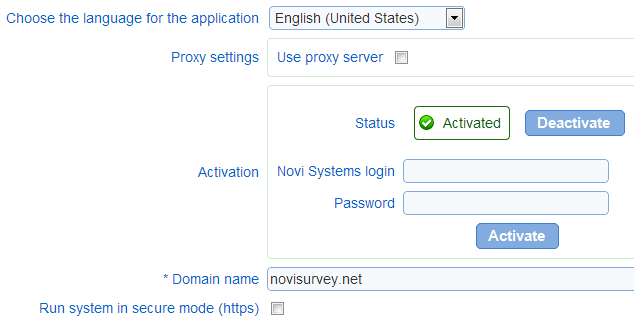
- Choose the language for the application: Sets the default language for the application. The default language controls the messages shown in the screens. The default language is not related to the languages for the surveys, which are managed independently for each survey (see Set up survey - Main and Messages).
- Proxy settings
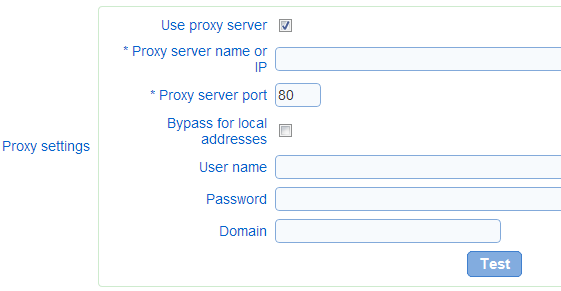
Novi Survey requires connectivity to web services for system activation.
Therefore, the server hosting the Novi Survey web application must be able to make web services calls to novisurvey.net.
These calls are performed using the standard web protocols SOAP and HTTPS.
If the local network in which Novi Survey is installed implements a proxy server to manage connectivity to outside sites such as novisurvey.net, then the proxy settings fields should be set.
The proxy settings can be tested through the “test” button provided in the screen.
The test verifies that a HTTP call can be made to novisurvey.net.
If the local network does not implement a proxy server, then option "Use proxy server" should not be selected.
User proxy server: specifies if external calls should be placed through a proxy server
Proxy server name or IP: the domain name or IP of the proxy server to use
Proxy server port: the port to use on the proxy server
User name: the user name to use to authenticate with the proxy server
Bypass for local addresses: determines if call to a server on the local network are made through the proxy server
Password: the password to use to authenticate to the proxy server
Domain: the windows domain to use to authenticate to the proxy server
- Activation
A valid license is required to use Novi Survey and the system needs to be activated before it can be used. To activate the system, enter your novisurvey.net login and password and press button 'Activate'. The login is an email address.
The status field will reflect the activation status of the system. If the system cannot be activated, the status field will display and error message. If you are unable to activate the systems after several attempts, you can request support through the support tool at the top right of the screen.
To deactivate Novi Survey, use the deactivate button. Deactivation releases the license to the software, which can then be used to activate another install. After the software is deactivated, none of the pages other than the configuration page will be accessible. The system will no longer collect responses.
- Domain name/Deployment URL
The domain name to use to generate survey deployment URLs. The domain name will form the beginning for all URLs to access design pages and to take surveys. The domain name can include a port in the case when Novi Survey is deployed on a port other than the standard web port.
By default, the domain name is populated from the URL used to access the system configuration page.
Enable to run Novi Survey is secure (https) mode. In secure mode, all communication between the browsers for the users and the server is encrypted. As a prerequisite to setting the system in secure mode, a SSL certificate must be procured and installed on the web server for Novi Survey. Companies such as VeriSign or Thawte and most hosting companies can provide a SSL certificate for a fee. For an up to date list of provider of SSL certificates enter search terms SSL certificate in a search engine. Novi Survey does not endorse or recommend any particular provider of SSL certificates.
See also Hypertext Transfer Protocol over Secure Socket Layer
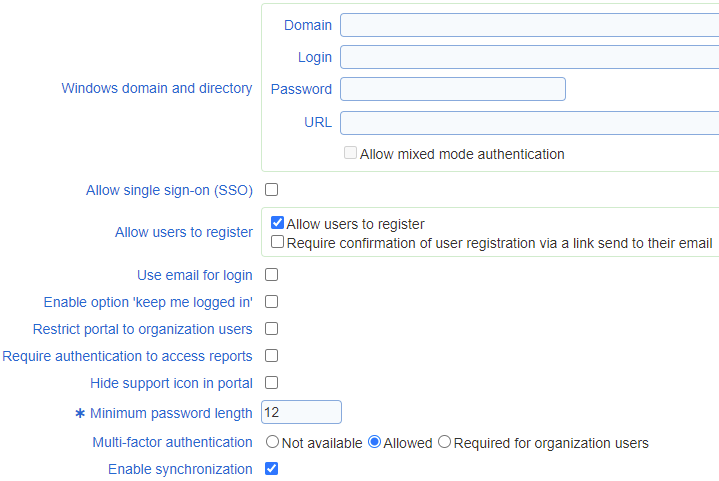
Novi Survey supports integrating to a windows domain for authentication purposes (i.e., to verify the user name and password information provided upon login). The following field must be specified:
Domain: Name of the domain as it will be displayed to users on the login page.
Login: The login for users with sufficient privileges to query the domain (e.g., a domain administrator)
Password: The password for the domain user with sufficient privileges to query the domain
URL: The URL to access the domain. Depending on the configuration of the domain, the URL can be of the form: LDAP://domain.company.com or GC://domain.company.com
Allow mixed mode authentication: Enable authentication from either the directory or using the local built-in authentication for Novi Survey.
Button 'Test' allows to test the settings to integrate to the windows domain. The result of the test indicates if the integration to the windows domain is possible with the parameters as provided.
- Allow single sign-on (SSO)
Enables access to secure functions and screen without the need to login explicitly. SSO relies on the network credentials through a windows domain to authenticate users transparently (i.e., without the need for user to enter their user name and password). Users with access to authoring screens must be added to the list of user in the organization screen prior to being able to log in using SSO.
The availability of SSO is not dependent on the configuration of a Windows domain and directory for the system. Rather it depends on the existence of a windows domain on the network. SSO can be used with or without a windows domain configured for the system.
For participants to surveys, accounts on the system will be created automatically when the participants access a survey requiring login if a windows domain is configured for the system (see above). If SSO is enabled and a windows domain is not configured, then accounts for survey participants are not created automatically.
If mixed mode authentication (see above) is enabled with SSO, then users will need a windows credential before they can access the login screen. Their windows login name can differ from the user name used to authenticate in Novi Survey through the authentication form in the login page. In general, it is no desirable to enable SSO when some of the users are not expected to have a windows credential because of automatic account creation for survey takers as explained above. When the login to the authoring page differs from the windows credential, user may end unwillingly with 2 different accounts for the system, one created when accessing a survey, and another created by a system administrator using the user management tab in the organization screen.
The required IIS configuration for SSO is to enable both Windows Authentication and disable Anonymous authentication.
Authentication options for IIS 7.x:
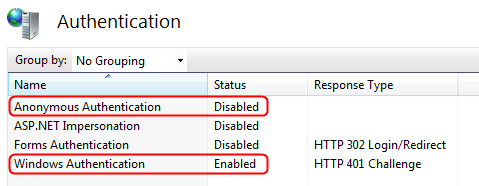
Authentication options for IIS 6:
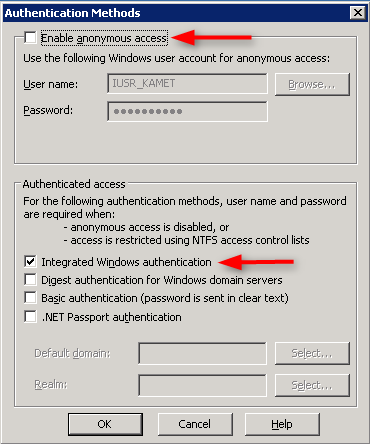
- Require confirmation of user registration via a link send to their email: Specifies if a user who creates an account by self-registering must confirm their email address. When the option is set, an email is sent to the user that contains an activation link for the account. To activate the account, the link must be used within 12 hours after it is generated.
- Use email for login: Specifies if the login for user should be their email address.
- Enable 'keep me logged in': Specifies is the login information for users can be saved such that they do not have to enter their user name and password when they access the system. The information is saved in an encrypted form as a cookie on the user's computer.
- Restrict portal to organization users: Specifies if access to the portal is reserved to organization user. If the option is not set, any self-registered user has access to the portal.
- Require authentication to access reports: Specifies if access to reports is secured though the user login and privileges. See also Reports.
- Hide support icon in portal: Specifies if the support tool is available in the portal and application error pages.
- Minimum password length: Specifies the minimum password length enforced for users by the system.
- Multi-factor authentication: Specifies if the login process allows or requires a second piece of private information in addition to the user password. If set to 'Not available', authentication is always based on a single factor (i.e., the user password). If set to 'Allowed', users can opt-in multi-factor authentication from their profile. If set to 'Required for organization users', users who are part of an organization must setup multi-factor authentication from their profile before they can access secure areas of the system. Self-registered users who are not part of an organization may opt-in multi-factor authentication from their profile when the system is set to 'Allowed' or 'Required for organization users'. The built-in account 'admin' is never subject to multi-factor authentication. See also the user profile for a discussion of the process by which users set up multi-factor authentication for their account.
- Enable synchronization: Specifies if the synchronization of surveys and responses across installs of the system is enabled.
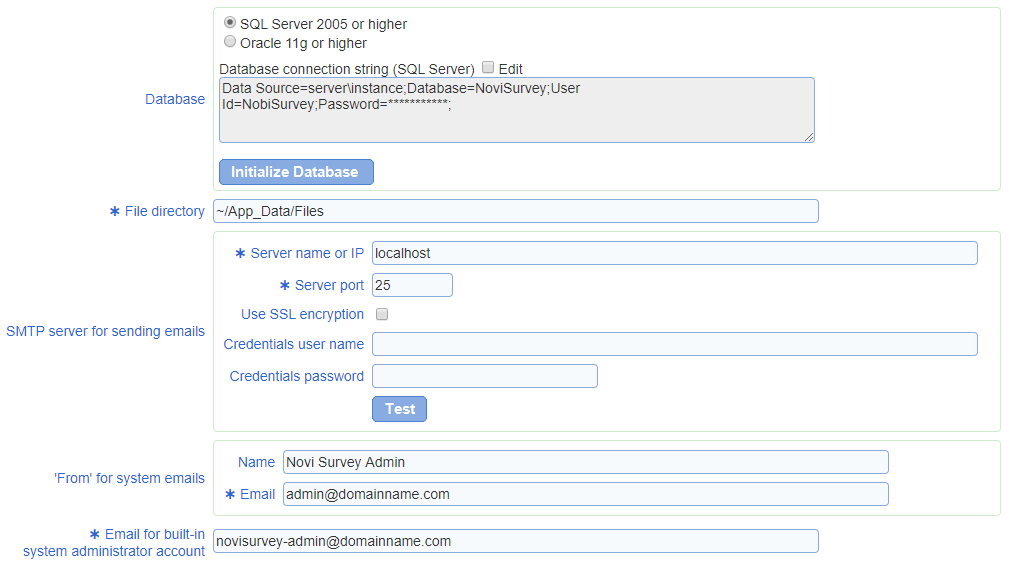
- Database
The connection information for the database for Novi Survey. Novi Survey supports either SQL server or Oracle for its database. The database (SQL server) or schema (Oracle) must be pre-created prior to configuring Novi Survey.
When using SQL server, the login used to connect to the database should have db_owner privileges to the database.
When using Oracle, field Path to OCI client should be set to the path of an OCI client for the correct version of Oracle. The instant client may be used for that purpose. If an Oracle client is not available on the application server, the Oracle instant client should be downloaded from Oracle's OTN.
The connection string to the schema for Novi Survey should be entered in field Database connection string.
Sample SQL Server connection string:
Data Source=dbserver1\db1;Database=NoviSurvey;User Id=NoviSurvey;Password=NoviSurvey;
Where dbserver1 is the IP address or name of the server (computer) and db1 is the name of the SQL server instance.
If your SQL server instance is not named use connection string:
Data Source=dbserver1;Database=NoviSurvey;User Id=NoviSurvey;Password=NoviSurvey;
If using integrated security (the application pool identity must have the privileges to the database specified in the installation guide):
Data Source=dbserver1\db1;Database=NoviSurvey; Integrated Security=SSPI;
Sample Oracle connection string:
Data Source=(DESCRIPTION=(ADDRESS_LIST=(ADDRESS=(PROTOCOL=TCP)(HOST=dbserver1)(PORT=1521)))(CONNECT_DATA=(SERVER=DEDICATED)(SID=ORA1)));User Id=novisurvey;Password=novisurvey;
The create the database table in the database, press button 'Initialize Database'. All prior data will be deleted permanently from the database.
The database must be created before the configuration is saved.
See also Oracle instant client
- File directory: Specifies an absolute or relative path to a directory used to store files temporarily. By default, the directory will be in the web application under App_Data.
If the install is part of web farm, the directory must be accessible by all the nodes in the farm. Each node should be able to create, read and write files in the directory. All the nodes in the farm should be configured with the same directory.
Novi Survey relies on email to send survey invitations and to send notifications to users. The server used to send the email must be specified as part of the configuration for the system. The following parameters are available:
Server name or IP: domain name or IP address for the SMTP server
Server port: The port for the SMTP server. By default, SMTP servers use port 25.
Use SSL encryption: specifies in the communication between Novi Survey and the SMTP server is encrypted using SSL. When using Google mail to send email, the SSL encryption must be enabled.
Credentials (user name and password): If the SMTP server required authentication, provide the user name and password of a user allowed to send email through the SMTP server.
To test the settings of the STMP server, see field Email for built-in system administrator account below.
- 'From' for systems emails: The email address to use in the 'From' field of notification emails sent to Novi Survey users.
- Email for built-in system administrator account: The email address for the 'admin' system administrator account built-in the system.
- 'From' for survey invitations: The email address to use in the 'From' field of emails sent to invite respondents to answer a survey. This field can be overwritten for an organization or for an invitation group.
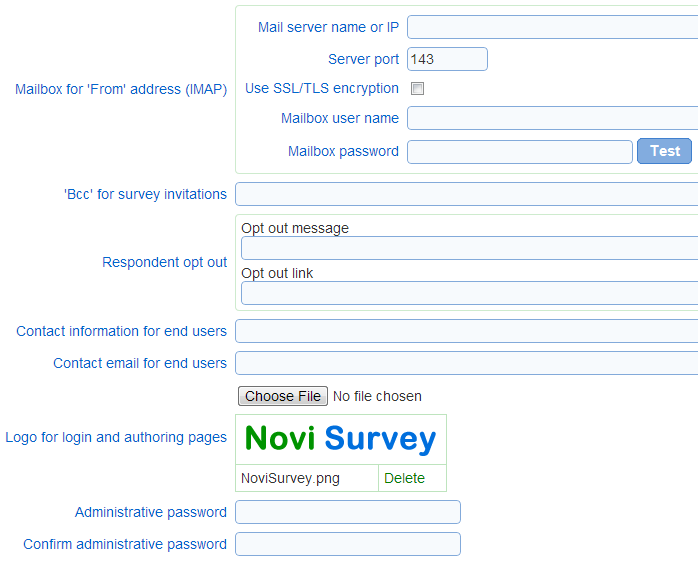
Novi Survey can process non-delivery request (NDRs) returned by mail servers for messages that cannot be delivered. When using list of email addresses to send invitations to take surveys, it is common that some of the addresses are no longer valid. By processing NDRs Novi Survey can detect the bad email addresses and mark them as such. No further invitation emails will then be sent to the addresses.
To process NDRs, there must be a mailbox available that corresponds to the 'From' email address for the invitations. Novi Survey can connect the mailbox using the IMAP email protocol. The parameters required to setup the IMAP connection are:
Mail server name or IP: The name of IP of the mail server with the mailbox
Server port: The port to use to establish the connection. Standard IMAP ports are 143 and 585 or 993 when using SSL or TLS.
Use SSL/TLS encryption: Indicates if the IMAP connection should be encrypted. If set, the IMAP server must support encryption. Otherwise, the connection to the mailbox will not be established.
Mailbox user name: The user name for the mailbox.
Mailbox password: The password for the mailbox.
Button 'Test' allows to test the connection to the mailbox. The success or failure of the test is shown in the interface when the test is completed.
- 'Bcc' for survey invitations: The email address to use to send a 'blind carbon copy' for each invitation email.
The opt out message must contain a link for initiating the opt out action. This links is defined in a special manner by using the special tag [OptoutLink]. When the email is sent by Novi Survey, the place holder will be replaced by the value of field Opt out link:
Example of an opt out message:
This message was sent by Company XYZ (123 1st Ave, SomeTown ...). To opt out from future invitations to receive surveys from Company XYZ, click [OptoutLink].
When this email is sent, [OptoutLink] will be replaced by the value for field Opt out link (e.g., 'here'). Hence the opt out message in invitation emails will appear such:
This message was sent by Company XYZ (123 1st Ave, SomeTown ...). To opt out from future invitations to receive surveys from Company XYZ, click here.
---
See also How to user the rich text editor to apply formats to the opt out message.
- Contact email for end users: The email of the person to contact shown to users if they encounter an error in the system.
- Logo for login and authoring pages
The logo to use in the login page, all the screens of the authoring section of the system and the portal, replacing the standard Novi Survey logo). The logo will be displayed at the top right hand corner of the screen.
The option is not available for all levels of licensing.
The logo defined by this field may be superseded by an organization specific logo, except in the login page.
- Administrative password
The password for the built-in administrative account 'admin'. When the system is configured for the first time, the password must be changed.