|
Organization - Users
|   |
The users tab in the organization allows managing users in the organization.
See also User privileges for more information on controlling user access level.
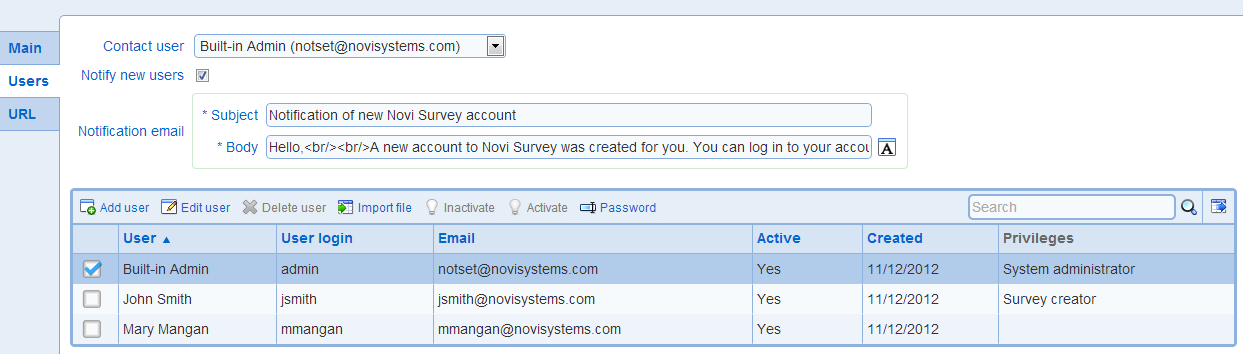
- Contact user: The user to contact for administrative issues and questions with the organization. If a contact user is defined, it is displayed in the error page for the system. This field is optional.
- Notify new users: Specifies if a notification email should be sent to new users with their login information.
Note that since a user can belong to multiple organizations, not all users added through the 'add' or 'import' feature are not necessarily new. Notification emails are only sent to new users. Users who already had a login for the system are not notified when they are added to an organization.
- Notification email
Defines the email sent to new users (see above). In the subject and body, the following tokens will be replaced automatically:
- [LoginUrl]: the URL to the login
- [UserName]: the user name for the user
- [Password]: the password for the user
- [OrgContact]: the name of the contact user for the organization (see above), if defined, or the name of the user contact defined in the system configuration, or 'Novi Survey'
User with privileges to the organization are listed in the table below the notification email. A specific user can in the organization can be found using the search function and the complete list of users can be exported using the table export function. Users are managed through the following tools:
To add a user, use the Add user tool. Enter the name of the user to add. If a person in the system exists already with the name specified, the information for the user to add is pre-populated with the person information.
- Edit user: To modify the data for a user, use the Edit user tool.
- Delete user: To delete a user from the organization, use the Delete user tool. When a user is deleted any user ownership of surveys, libraries, etc., is removed automatically.
- Import file
To create users from a file, use the Import file tool. This option is available only when the system is setup for local authentication (i.e., not integrated with an external directory) or when mixed mode authentication is enabled. The import tool functions identically to the Import tool in the Address book. See also File format for persons and users for details on the supported file formats.
- Import group
To create users from a group in the company directory, use the Import directory group tool. This option is available only when the system is integrated with an external directory.
Only groups in the directory with users in the groups are shown in the field Group in directory. Upon selection of a group, the users in the group are shown in a table. Confirm selection of the user and choose the privileges for the user. Press button "Import" to transfer the user to the table of users. Note that the users are not saved in the organization until tool "Save" is pressed at the top of the screen.
When users are imported from the external directory, the password for the user is the password defined in the directory.
- Inactivate: To inactivate an active user for the organization, select the user and use the Inactivate tool. Inactive users cannot log in the organization.
- Activate: To activate an inactive user, select the user and use the Activate tool.
- Password: Allows to set the password for the user, subject to the following rules:
1. If the system is setup for authentication against Active Directory, this function is not available
2. Only a system administrator can change the password of a system administrator
3. Only the built-in admin account can change its password
Note that password are recorded at the level of user, not organization users. Since a user can be in multiple organization, changing the password will be reflected for all organizations she belongs to.