|
Survey - Main
|   |
The survey main tab defines basic parameters for the survey.
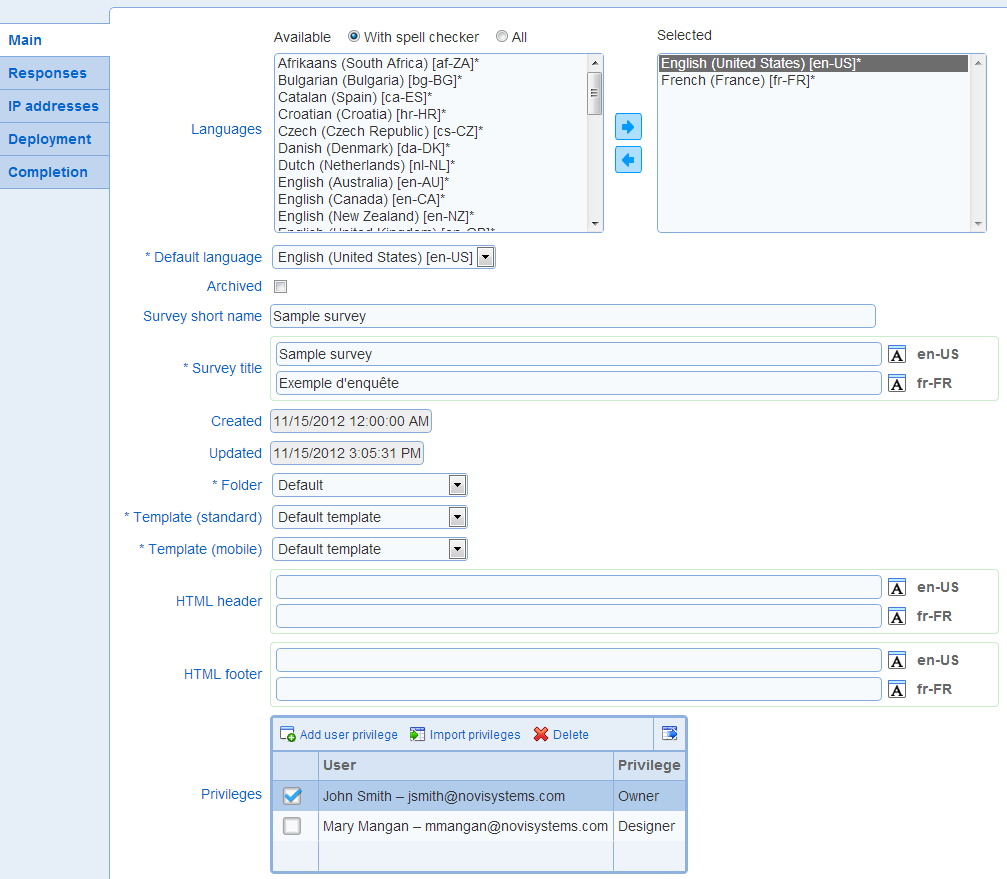
The system support multilingual surveys (i.e., surveys defined in more than one language). The field languages defines the languages for the survey. For example, if English (United States) and French (France) are selected, respondents will be able to take the survey in either English or French.
A least one language is required.
To select languages click, use button ![]() to move languages to the selected box and button
to move languages to the selected box and button ![]() to deselect languages.
to deselect languages.
By default, the list of available languages shows only languages for which a spell checker is available. To show all languages, click on the All option above the list of available languages. Note that languages for which a spell checker is available have an asterisk (*) after their name.
When a language is added to a survey that has questions, the text for each existing question will need to be edited for the new language (see also Page detail)
When a language is removed from a survey that has questions, the text for the existing question for the language will be deleted.
Each survey must have a default language, chosen from the list of languages (see above).
The default language is used to display the name for the survey in user interfaces, reports, and exports.
- Archived
Sets the status of the survey as an archived record. Surveys can be archived only when their status is set to closed. Archival of the survey will result in the survey not being displayed by default in the survey list. See also Work with tables.
- Survey short name
The short name for the survey specifies how the name shown in the authoring screens. For example, the survey list and the report add/edit screens will show the short name of the survey if it is defined. If the short name is not defined, the survey name will be used in the authoring screens. The survey short name is never shown to respondents.
The survey names is used to show the survey in user interfaces and is displayed to respondents.
One name is required for each of the languages for the survey.
The folder that contains the survey (see Folder list)
The standard template for the survey. The standard template defines the visual appearance of the survey and its questions to the participant (see Template list, Preview of surveys) accessing the survey from a non-mobile device (e.g., a desktop computer or a laptop).
See also: template list
- Template (mobile)
The mobile template for the survey. The standard template defines the visual appearance of the survey when accessed from a mobile device (e.g., a smart phone or a tablet). Note that Novi Survey detects mobile and non-mobile devices automatically and applies the template based on that determination.
See also: template list
The HTML that can be shown to respondents above and below the primary area for the survey. These fields are optional can be left blank for most surveys. The footer and header are language specific and can be defined for each language in the survey.
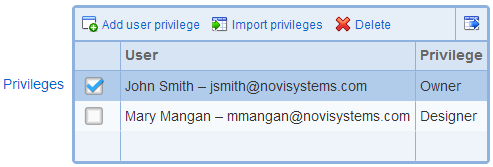
The privileges granted to users for the survey. The following privileges are available:
|
|
Owner |
Designer |
Analyst |
Invitation sender |
|
Modify setup |
√ |
|||
|
Manage pages and questions |
√ |
√ |
||
|
Manage messages |
√ |
√ |
||
|
Delete survey |
√ |
|||
|
Clear responses |
√ |
|||
|
Assign privileges |
√ |
|||
|
Create reports |
√ |
√ |
|
|
|
Browse data |
√ |
|
|
|
|
Export data |
√ |
√ |
|
|
|
Create invitations |
√ |
|
√ |
Note that users with administrative privileges automatically have ownership privileges to all surveys.
Privileges can be import in bulk from a spreadsheet in CSV format using the Import privileges tool. The spreadsheet should have 2 columns with headers User and Privilege and one row for each privilege to add. To add more than one privilege for a user, enter one for row for each privilege in the spreadsheet for the same user. The user column should contain the email address for the user and the privilege should be one of Owner, Designer, Analyst, or Invitation sender. Note that the export function in the privilege table produces a file in the same format as needed for import of privileges. Upon import of a file with privileges, the number of entries processed in the file and the number of valid privileges found in the file is provided. The privileges are added to the survey when button 'OK' is pressed.
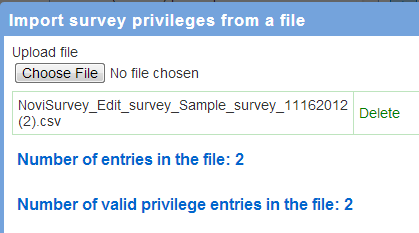
To add a new privilege for the survey, user tool Add user privilege. To delete a privilege, click on the privilege to delete in the table and press Delete.
See also How to work with tables.
- Analysts receive email replies
Specifies if users with analyst privileges receive replies sent by respondents to invitation emails and completion emails