|
Open CSV exports in Excel 2003
|   |
When an export of response data is generated from the Browse responses or Report list screens, the export can be either saved as a file or opened directly in Microsoft Excel, if Excel is installed on the computer downloading the data.
When the export is opened in Excel 2003 and the data in the export contains either accentuated Latin characters (e.g., é or î) or non-Latin characters (e.g., â or Á), then these characters will not appear correctly in Excel. In such case, follow the procedure below to open the data in Excel:
1/ When prompted, choose "Save" to save the export as a file on the disk.
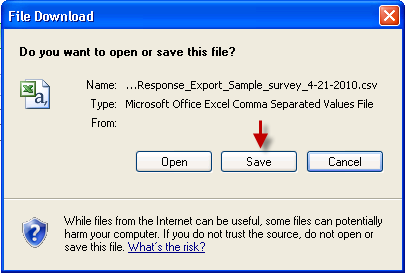
2/ Open Excel 2003 and select menu: File --> Open.
Select the exported file and click "Open"
3/ Choose the options in the Text import wizard Steps 1 and 2 as shown below:
- Step 1: File type should be "Delimited"
- Step 1: File origin should be "65001 : Unicode (UTF-8)"
- Step 2: Delimiters should be "Comma"
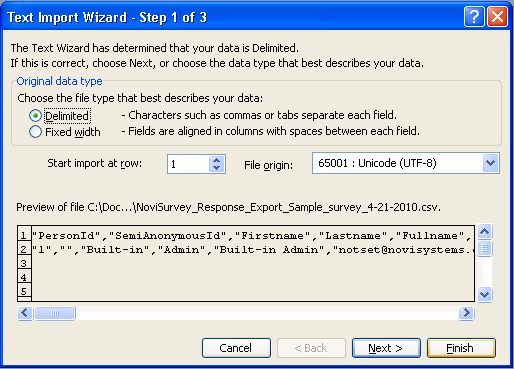
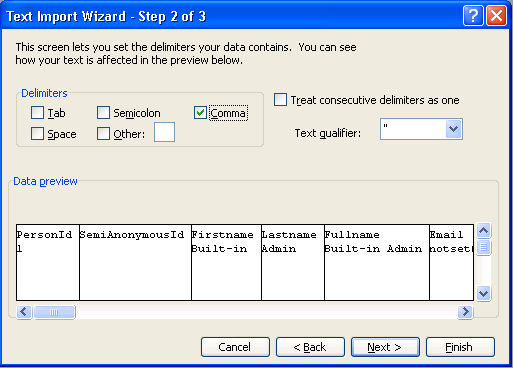
4/ Press "Finish" to finish importing the data