|
Creating Conditions
|   |
All conditions are managed through the same interface detailed below.
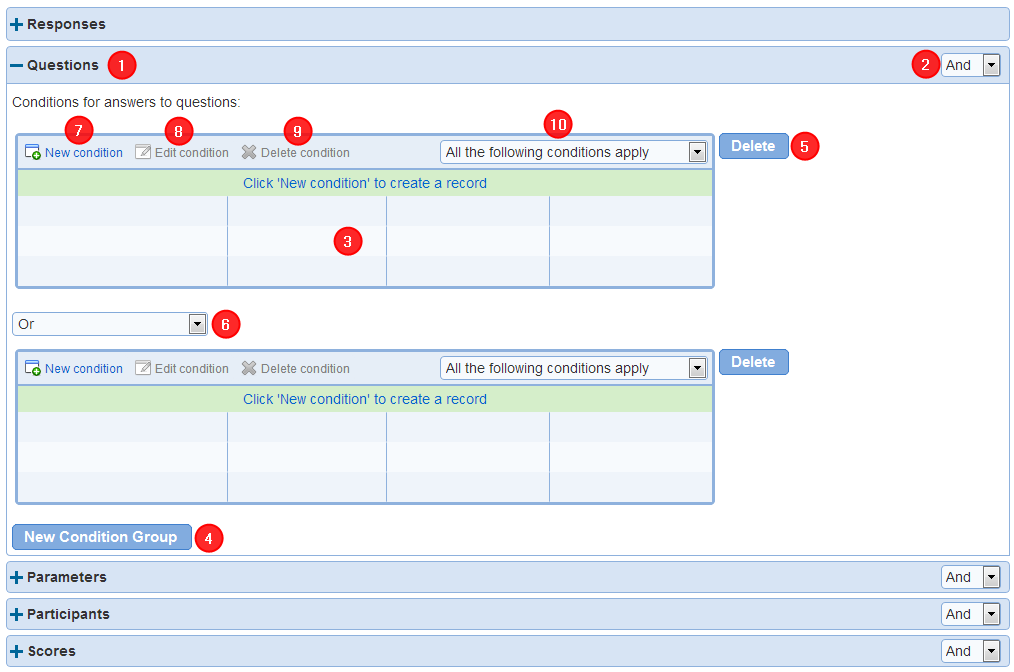
1. Conditions are defined by category. The categories available include:
- Responses: the date and status for a response
- Questions: the answers to questions in the survey
- Parameters: values of URL parameters for a response
- Participants: demographic information fields for the participant
- Scores: values for scores
2. Conditions for different categories are combined through either an 'AND' or an 'OR' logic operator. For example, if the response conditions are TRUE and the questions conditions are FALSE and the categories are combined with 'AND', then the overall results for the conditions is FALSE (TRUE AND FALSE -> FALSE). If the categories are combined with 'OR', then the overall results for the conditions is TRUE (TRUE OR FALSE -> TRUE).
3. With a category conditions are organized in groups. Each table within a category is a group of conditions.
4. New Condition Group: Create a new group of conditions for a category.
5. Delete: Delete the group of conditions to the left
6. Groups of conditions are combined with either 'AND' or 'OR' to determine if the conditions category is TRUE or FALSE.
7. New Condition: Create a new condition for the condition group.
8. Edit Condition: Modifies the condition currently selected
9. Delete condition: Remove the condition currently selected from the condition group
10. Conditions within a group are combined together to determine if the condition group is TRUE or FALSE:
- All the following conditions apply: The condition group is TRUE if all of the conditions in the group are TRUE. Otherwise the condition group is FALSE.
- Any of the following conditions apply: The condition group is TRUE if any of the conditions in the group are TRUE. Otherwise the condition group is FALSE.
Conditions can be defined for the answers to question in the survey, for values of URL parameters for the response, and for demographic information fields for the participant. If a condition group includes conditions for both answers to questions and URL parameters, the condition group will be combined based on the specified operator ('and' by default).
All conditions refer to a specific question or URL parameter in the survey. See table below for details on how to define conditions, How to: Work with page conditions and skip logic, and How to: Use condition operators.