|
Library detail
|   |
The library detail shows the library name, library description, and the questions and presentation element in the library. The library detail is accessed from the 'Manage Questions' tool in the library list.
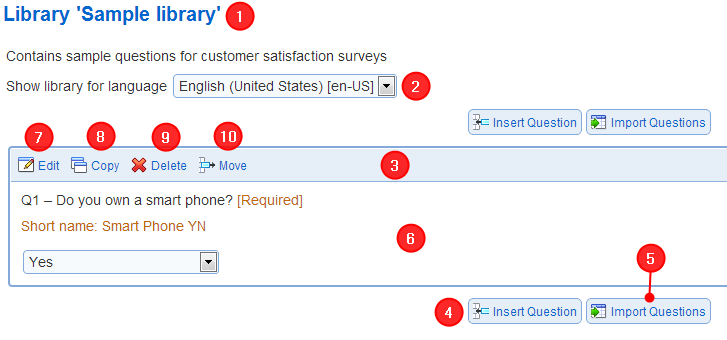
1. Library name and introduction
The name for the library is shown at the top of the page detail. The library introduction, if any, is shown below the library name.
See also Edit library for detail on how to specify the library name and the library introduction.
2. Show library for language
Controls the language for which the questions and presentation elements are shown in the library detail. The languages shown in the drop down list are the languages for the library.
3. Elements
Elements comprise questions and presentation elements. Visual elements are used to display text or images to respondents in survey pages.
4. Insert new question or visual element
To add a new question or a new visual element in the library use tool Insert question. The question or visual element will be inserted in the library at the position of the tool.
See also Questions, Visual elements
To import a question or a visual element from a page in a survey, or from another library, use the Import tool.
See also Import elements
6. Question or visual element summary
A summary preview for each question and presentation element in the library detail. In addition, the library detail shows if a question is required.
Each questions and presentation elements is shown preceded by its shorthand notation (e.g., Q1 or E1).
7. Edit
To edit the question or presentation element, use the Edit tool.
8. Copy
To make a copy of the question or the presentation element, use the Copy tool. The copy will appear below the copied question or presentation element.
9. Delete
To delete a question or presentation element, use the Delete tool.
10. Move
To move a question within the library, to a survey or to another library, use the Move tool.
See also Move elements